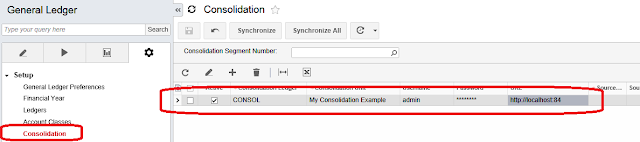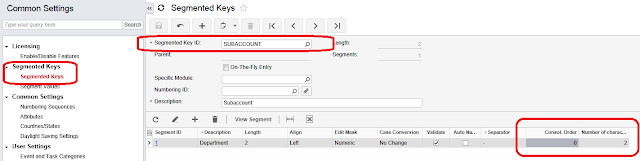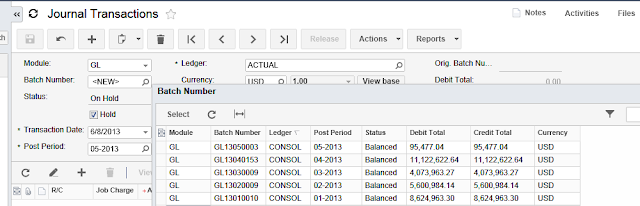Hi Everyone,
Let’s explore Multi Company consolidation.
Well, even it is called Multi Company; in fact we can do it not only between different entities, but also branches or different ledgers of the same company as well.
What will happen, when consolidation is run?
1. System will login into the source entity. Of course, it means we will somehow provide the password and user name for the consolidation process to do it. System will remember credentials, and then, when we call up the process - it will login into Source Company and…
2. System will take data from the source company General Ledger, specifically from Account History table, or say, system will take Account/Subaccount balances or Trial Balance if you like and…
3. System will place these balances INTO a GL batch on the Destination Company.
Well, that is all, now we just need to release this batch and will get destination company updated with the account/subaccount figures.
Q: So what actually consolidation is? A: Simple copying of the balances from place A to place B by means of creating a batch at the destination.
Q: When do we need consolidation? A: Anytime when you need to copy balances from company A to some other place B. Which could be reporting ledger within company A or another company or completely different entity.
Q: Where consolidation is run? A: It always run AT THE DESTINATION place. So, in other terms, it is a PULL process. Data PULLED by destination entity from the passive source entity.
Now, when basics are covered let’s perform a simple consolidation. For the sake of simplicity, I will create a destination Reporting Ledger within the SAME company and then copy data from ACTUAL accounting ledger into CONSOLIDATION reporting ledger.
Please note, we have to follow setup steps exactly in order to run consolidation successfully.
STEP 1. Mark Source Ledger as CONSOLIDATION SOURCE.
STEP 2. Create Destination Ledger.
I will create CONSOL reporting ledger in the same company. You can try it on another company or another entity. It will work CROSS entity as well. (That is the beauty of it :))
STEP 3. Configure Consolidation Template.
Using Consolidation screen we should configure consolidation process. Here we need to follow the steps exactly.
A. Login to DESTINATION company
B. Open Consolidation screen
C. Enter Destination LEDGER
D. Give a name to your Consolidation
E. Provide Username to login into SOURCE company
F. Provide Password to login to SOURCE company
G. Press save button
You should see it like on the screen above.
A. Now press button Synchronize All
B. Click refresh button
C. Click it ONE MORE TIME J
D. Now press on the magnifying glass at the SOURCE LEDGER.
E. Choose Source ledger. It will be the place where the data are coming from.
F. Choose Period Start and Period To for the data to pull.
We should have something like above. Now can save it.
STEP 4. Configure Subaccount on the source.
Because of the fact that consolidation can be a complicated exercise, when we match multiple segments of the subaccount with each other, we have to configure the matching rule on the source company. In my example I will use simplest scenario with a single subaccount segment. Leaving to the reader to try more complex cases.
In my case I have to enter Consolidation Order = 1 and Number of Characters = 2.
STEP 5. Configure Account matching.
Technically we may have DIFFERENT chart of accounts on the source and destination companies. Therefore we should configure at the SOURCE, what will be the destination Account for each of the source accounts. In my simplest scenario, it will be one to one matching, so all we need to do, is to do provide SAME account as original one for each account we consolidate.
That is before, and this is AFTER
All I did is exported content into an excel file, then added Consolidation Account column, then imported back to the screen J. Saved.
PLEASE NOTE IF YOU DO NOT SEE CONSOL ACCOUNTS, YOU HAVE NOT COMPLETED STEP 3.
STEP 6. Performing data PULL.
Now final step, let’s go to Import Consolidation Data screen and pull the data from the source into our desired place.
Result would be
At the end we should get batches in GL with all the balances sitting there, all we need is to release it.
One important thing about consolidation is - if our fiscal period is closed we should allow posting to closed periods in GL Preferences screen.
All the best,
Sergey.