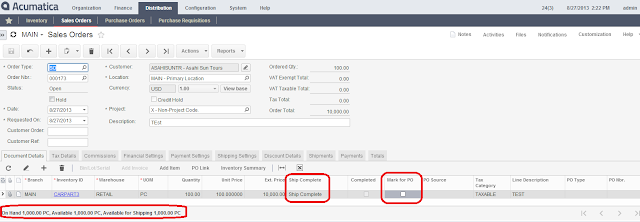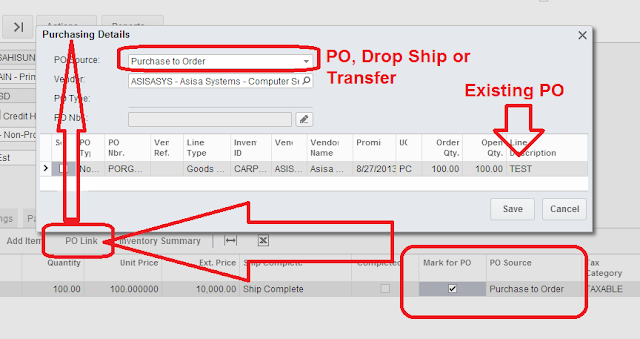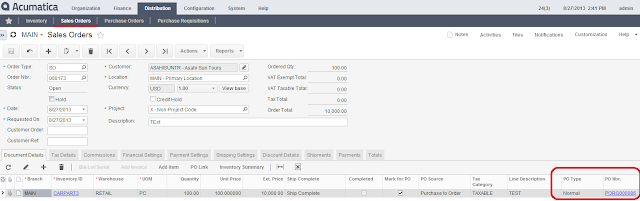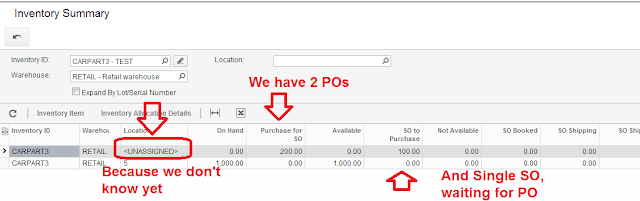Hi Everyone,
One of the questions from our partners was - why don't we have a topic at Acumatica University on how to tie Sales Order to Purchase Order, then break this link, then see the goods allocation in the inventory.
Basic business process behind is when we sell something we may wish to buy goods for this specific sales order. And then, at some point we may reconsider and dedicate goods for another Sales.
I am using Demo database to demonstrate it. What I did first is switched off sub items, not to mess up the picture.
Step One. Create an Item in Stock Items screen.
Nothing special. Using version 4.1
After Item created I made a receipt in Inventory for 1000 pieces.
Step Two. Make a Sales Order.
Here I used the above item indicating a line should be Ship Complete. Added some quantity and price. Take note of Mark for PO check box. Will use it in the next step.
Step Three. Link SO to PO.
To achieve it, will mark check box Mark for PO. Then Press PO Link button.
We may already have a PO, so we can link to existing one.
We should select the line on that screen then Save to mark that existing PO to the SO.
But I wanted to create Another PO. We go to Actions->Create a PO. Then screen below comes out. Here we need to indicate the Vendor and Location and then click Process to create a PO. Once created, SO will get link to that PO automatically.
Here is the SO. Take note of the link.
Step Four. Break the link. Allocate to Another PO.
Let say we have reconsidered and wanted to reallocate the sales order to another vendor PO.
This is achieved at the Sales order. Unchecked Mark for PO on the line, save. It will automatically remove PO link. Now lets link to another vendor PO. Check Mark for PO again. Save.
Then call PO Link button. Now we can choose another vendor and PO.
Step Five. Verify Figures.
We can use either Inventory Summary to see current inventory positions
Or Allocation Details
Step Six. Receive PO and see what Happened.
Here is the receipt
And Sales Order can be now shipped. I created shipper document then confirmed it. Standard process.
All the Best,
Sergey.
One of the questions from our partners was - why don't we have a topic at Acumatica University on how to tie Sales Order to Purchase Order, then break this link, then see the goods allocation in the inventory.
Basic business process behind is when we sell something we may wish to buy goods for this specific sales order. And then, at some point we may reconsider and dedicate goods for another Sales.
I am using Demo database to demonstrate it. What I did first is switched off sub items, not to mess up the picture.
Step One. Create an Item in Stock Items screen.
Nothing special. Using version 4.1
After Item created I made a receipt in Inventory for 1000 pieces.
Step Two. Make a Sales Order.
Here I used the above item indicating a line should be Ship Complete. Added some quantity and price. Take note of Mark for PO check box. Will use it in the next step.
Step Three. Link SO to PO.
To achieve it, will mark check box Mark for PO. Then Press PO Link button.
We may already have a PO, so we can link to existing one.
But I wanted to create Another PO. We go to Actions->Create a PO. Then screen below comes out. Here we need to indicate the Vendor and Location and then click Process to create a PO. Once created, SO will get link to that PO automatically.
Here is the SO. Take note of the link.
Step Four. Break the link. Allocate to Another PO.
Let say we have reconsidered and wanted to reallocate the sales order to another vendor PO.
This is achieved at the Sales order. Unchecked Mark for PO on the line, save. It will automatically remove PO link. Now lets link to another vendor PO. Check Mark for PO again. Save.
Then call PO Link button. Now we can choose another vendor and PO.
Step Five. Verify Figures.
We can use either Inventory Summary to see current inventory positions
Or Allocation Details
Step Six. Receive PO and see what Happened.
Here is the receipt
And Sales Order can be now shipped. I created shipper document then confirmed it. Standard process.
All the Best,
Sergey.