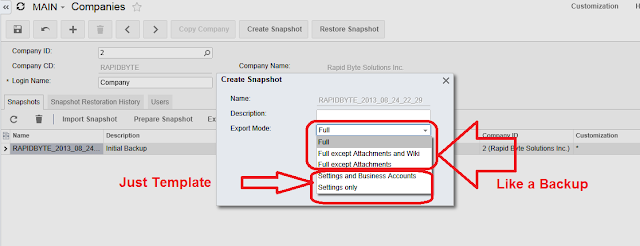Hi Everyone,
Time to discuss a nice option for cloud backup and rapid deployment. All of us dream about templates for implementation. It will make ERP closer to a box product. When you can buy software, apply a template, and that is it. One step towards it - Snapshots.
Think about snapshots like backups, that we can do for the whole system. And because our customizations and reports are stored in the database, we can include them into a snapshot as well.
For the template we have made few types of the snapshots to help partners implement the system quickly, by copying template installation to multiple clients. You can do your own!
Another important thing - snapshots can be saved as zip files, from the cloud server into your PC, like downloads. Alternatively they can be stored inside the database, as a blob files.
Lets create one.
Open System->Management->Companies. On the first tab you will see existing snapshots sitting in the database.
In order to create the snapshot - just press a button on top, Create Snapshot, a dialog will appear to give it a Name and choose the snapshot type.
Here we have to decide, we need it as a backup, with full data in it, or as a template for another customer site installation or like after we finished Proof of Concept stage, its good to copy to production all the setups and master files.
Take a note, transactions can be skipped!
Meaning no need to clean up the POC to turn it into production site !
Then there will be 2 options, Include Customizations and Prepare Data for Export.
Fist one is obvious, second one will make a zip file and store it inside the system. So you can download it later.
So here is the thing, you can just keep your snapshot within the database or you can download it and store on your PC/Store etc.
If zip file is ready to download, snapshot will show Prepared check box checked. Other wise you can still press button Prepare Snapshot.
Now if I click Export Snapshot, the file will be downloaded to my PC.
I can Upload file to the server by pressing Import Snapshot.
Then FINAL stage is restore the snapshot. You can do it by pressing Restore Snapshot button and it will place data from snapshot file into database tables.
Here is a small video related to snapshot creation, download, upload and restoration.
All the best,
Sergey.
Time to discuss a nice option for cloud backup and rapid deployment. All of us dream about templates for implementation. It will make ERP closer to a box product. When you can buy software, apply a template, and that is it. One step towards it - Snapshots.
Think about snapshots like backups, that we can do for the whole system. And because our customizations and reports are stored in the database, we can include them into a snapshot as well.
For the template we have made few types of the snapshots to help partners implement the system quickly, by copying template installation to multiple clients. You can do your own!
Another important thing - snapshots can be saved as zip files, from the cloud server into your PC, like downloads. Alternatively they can be stored inside the database, as a blob files.
Lets create one.
Open System->Management->Companies. On the first tab you will see existing snapshots sitting in the database.
In order to create the snapshot - just press a button on top, Create Snapshot, a dialog will appear to give it a Name and choose the snapshot type.
Here we have to decide, we need it as a backup, with full data in it, or as a template for another customer site installation or like after we finished Proof of Concept stage, its good to copy to production all the setups and master files.
Take a note, transactions can be skipped!
Meaning no need to clean up the POC to turn it into production site !
Then there will be 2 options, Include Customizations and Prepare Data for Export.
Fist one is obvious, second one will make a zip file and store it inside the system. So you can download it later.
So here is the thing, you can just keep your snapshot within the database or you can download it and store on your PC/Store etc.
If zip file is ready to download, snapshot will show Prepared check box checked. Other wise you can still press button Prepare Snapshot.
Now if I click Export Snapshot, the file will be downloaded to my PC.
I can Upload file to the server by pressing Import Snapshot.
Then FINAL stage is restore the snapshot. You can do it by pressing Restore Snapshot button and it will place data from snapshot file into database tables.
Here is a small video related to snapshot creation, download, upload and restoration.
All the best,
Sergey.